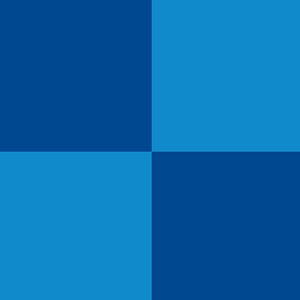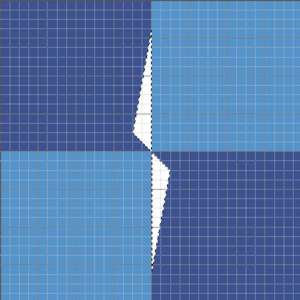Do you want to know how to create a NATO-OTAN symbol - military star? Then this tutorial is for you.
Step 1.
Create a new 450X450 pixels document and set light-blue color (#108ACB) as background color. Turn on a grid (apply View > Show > Grid). Then choose Rectangular Marquee Tool and create a 225X225px selection. Now place a selection in the left top corner and fill it with the dark-blue color (#004890). Then place a selection in the right bottom corner and fill it with the same color (apply Edit > Fill...). Apply Select > Deselect. You have to get picture like this one:
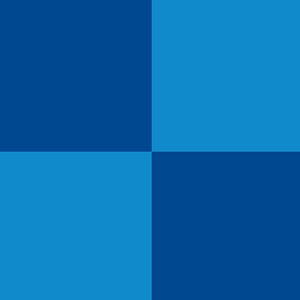
Step 2.
Now create a new layer. Then choose Polygonal Lasso Tool and create a selection like shown in the pic.2 and fill it with the white color.
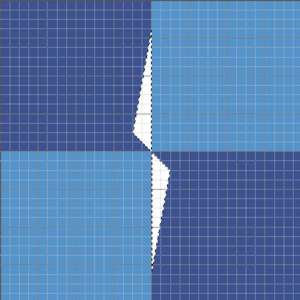
Duplicate a "Layer 1",apply Edit > Transform > Rotate and rotate "Layer 1 copy" on angle 90 degrees. Apply Select > Deselect.
Step 3.
With the help of Line Tool (Weight 2px) draw white lines like shown in the pic.3.

Step 4.
Now create a new layer. Choose Elliptical Marquee Tool, make a big circle (holding Shift) and place it in the center of the image. Then fill it with the white color. Then apply Select > Modify > Contact (Contact by 2px) and press Delete. Apply Select > Deselect. Turn off a grid (apply View > Show > Grid). Choose Eraser Tool and erase unnecessary parts. And that's it.