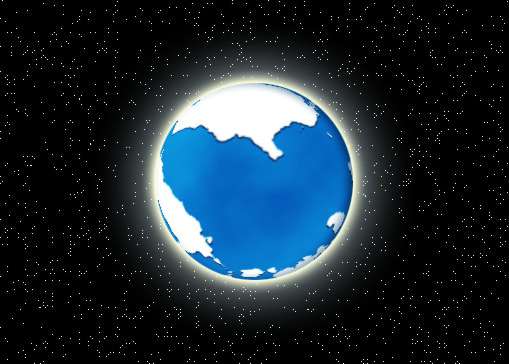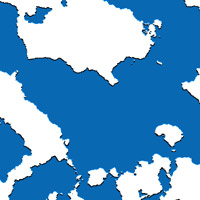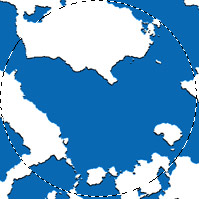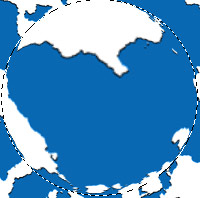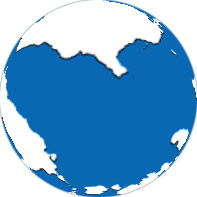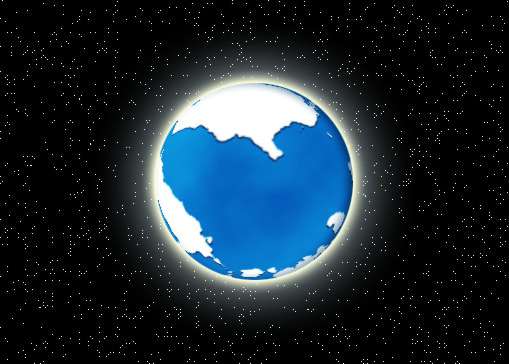|
Start a new document 600x600. Set the foreground and background to Blue and White.

Then Go to Filter->Render->Clouds |
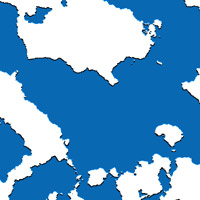 |
Then go to Filter->Sketch->Note Paper.
Image Balance: 35
Graininess: 0
Relief: 25
You can play around with the image balance to get the shapes of your continents. |
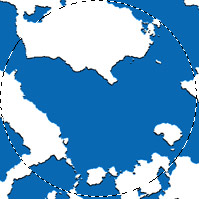 |
Use the circular marquee tool and make a round selection as big as you can on the image. Hold down shift while making the selection ensures you get a perfect circle. |
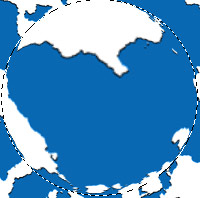 |
Then go to Filter->Distort->Spherize
Amount: 100%
Then Edit->Copy |
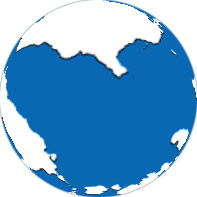 |
Then CTRL+N to create a new document.
The newly created document size should be left as is because photoshop will use the size of the copied image, else, just create a new document about 650x650.
Then in the new document, go to Edit->Paste to paste the image onto the new document.
You should now have a globe on white background.
Add a 1 pixel stroke to the image. |
A little bit of modification, I came up with this.
DOWNLOAD PSD FILE To see the extras I did.