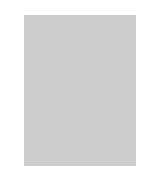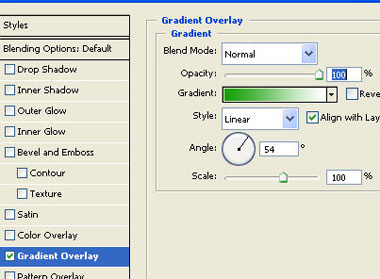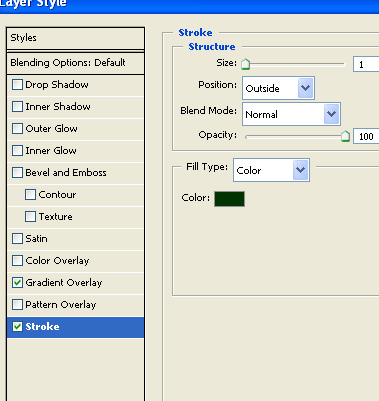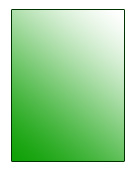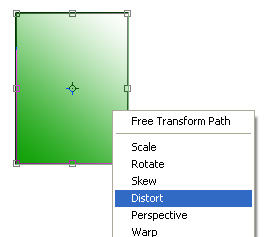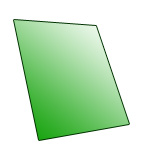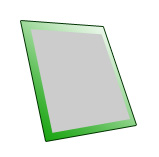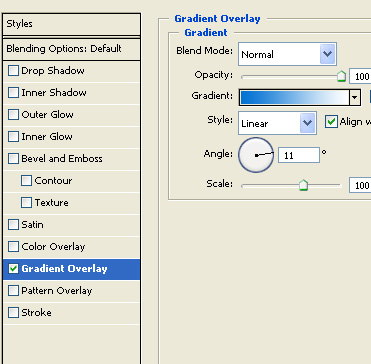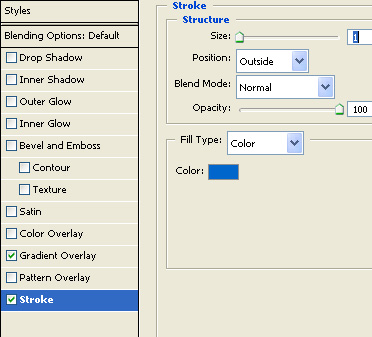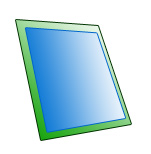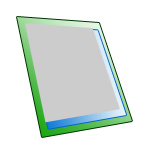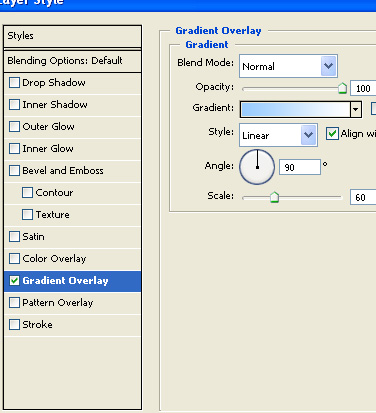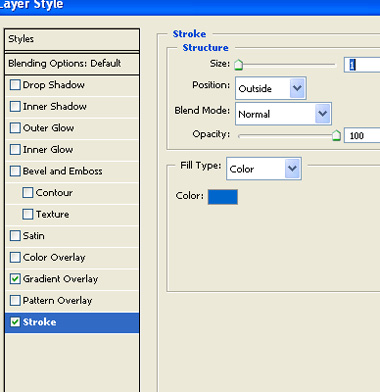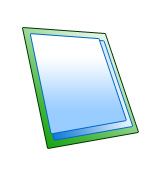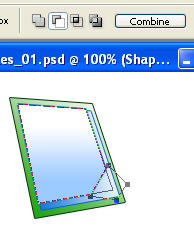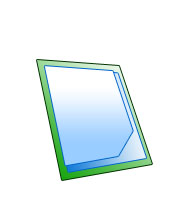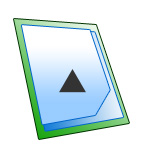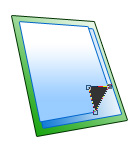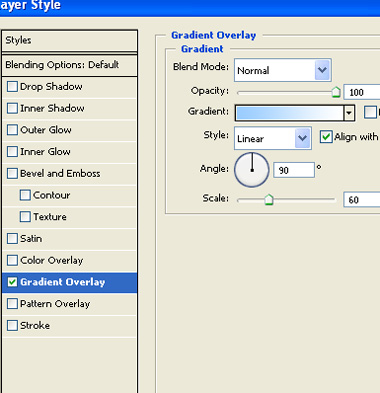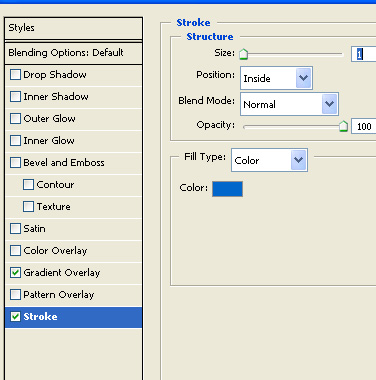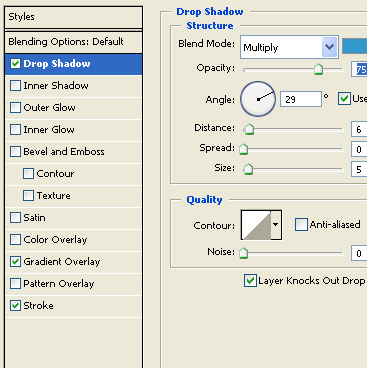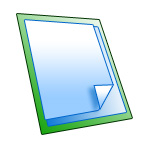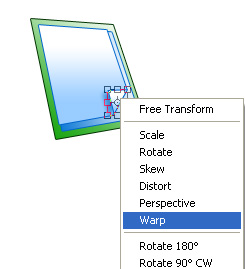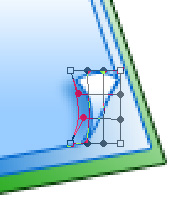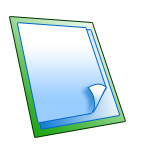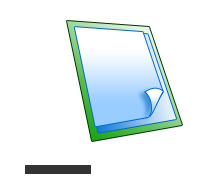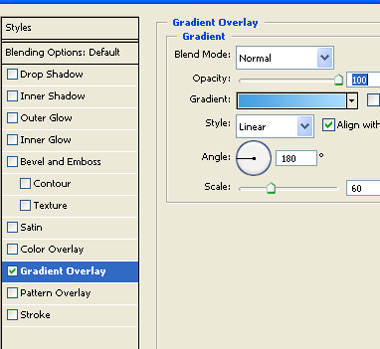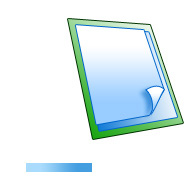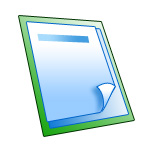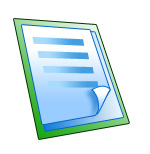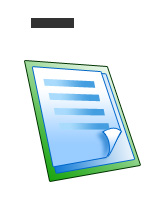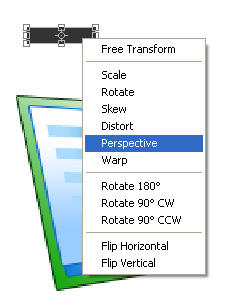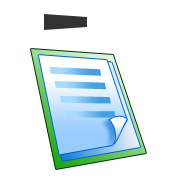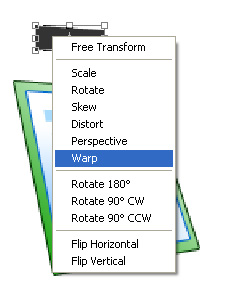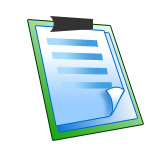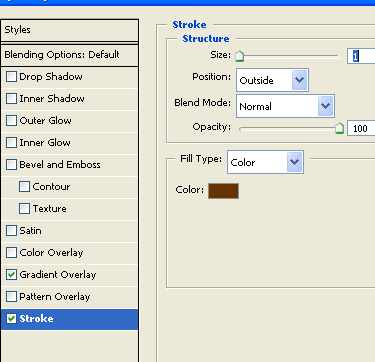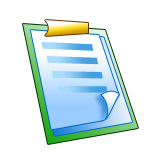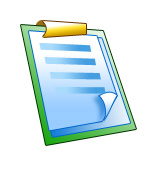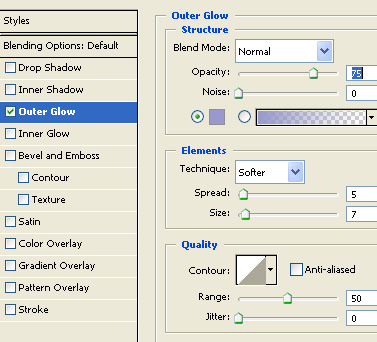| Move to the bottom right of the note. Using direct selection tool adjust the nodes as shown. |
|
|
| Double click the layer to open layer style window. Apply settings as shown. |
|
|
|
|
|
|
|
|
| Press Ctrl+T. Right Click and select warp. |
|
|
| Adjust the nodes as shown. |
|
|
|
|
| Draw a rectangular strip using rectangular shape tool. |
|
|
| Double click the layer and apply following layer styles with settings shown. |
|
|
|
|
| Move the strip on top of the note. |
|
|
| Create duplicates and place below each other as shown. |
|
|
| Draw a rectangular using rectangular shape tool. |
|
|
| Press Ctrl+T. Right Click and select perspective. |
|
|
|
|
| Press Ctrl+T. Right Click and select warp. |
|
|
| Adjust nodes as shown. |
|
|
| Double click the layer and apply following layer styles with settings shown. |
|
|
|
|
|
|
| Create an ellipse using elliptical shape tool. |
|
|
| Fill with a yellow brown color and move below all layers. |
|
|
| Select all layers and merge. |
|
|
| Double click the layer and apply following layer styles with settings shown. |
|
|
|

|