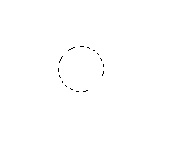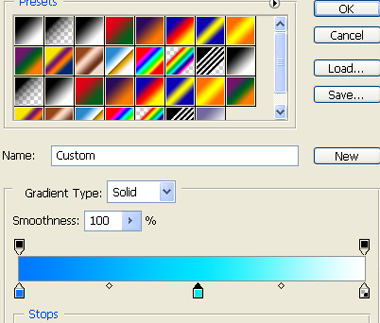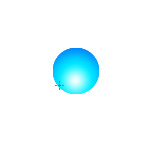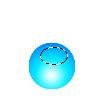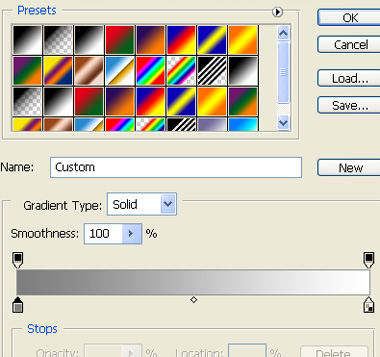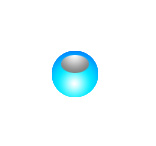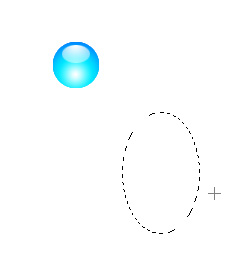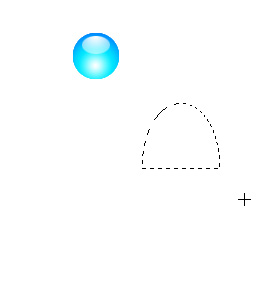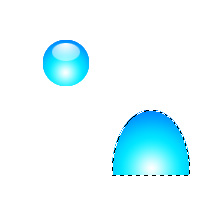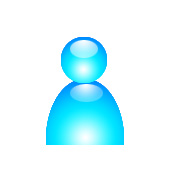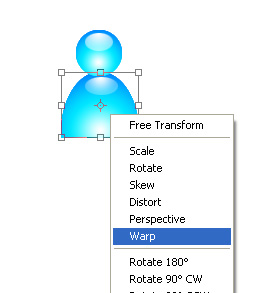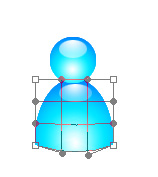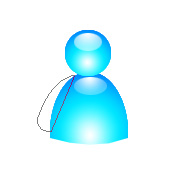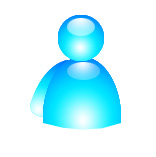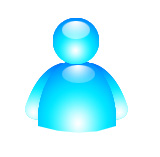| Start by creating a new file. Draw an circular selection using elliptical marquee tool in a new layer. |
|
|
| Create a gradient as shown. |
|
|
| Apply the gradient to the selection in radial mode. |
|
|
| Create another ellipse selection near the top in a new layer. |
|
|
| Create dark grey to light grey gradient. Apply in linear mode. |
|
|
|
|
| Change the color mode to screen. |
|
|
| Create another big ellipse selection in a new layer. |
|
|
| Select rectangular marquee tool. Press Alt and drag on the elliptical selection to cut lower half . |
|
|
| Fill the selection with the same blue gradient as we done previously. |
|
|
| Duplicate the ellipse with screen mode and place it on top of this half ellipse. |
|
|
| Select the big ellipse layer and press Ctrl+T to transform. Right click the layer and select warp. |
|
|
|
|
| Adjust the nodes as shown. |
|
|
| Using pen tool make arm path. |
|
|
| Press Ctrl+Enter to get the path selection. |
|
|
| Fill the selection with the same blue gradient. |
|
|
| Duplicate the layer and flip it horizontally to create the other arm. |
|
|