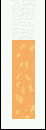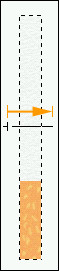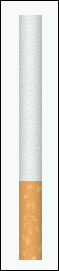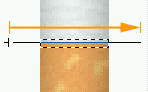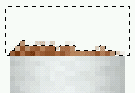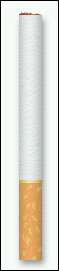We know that Photoshop rocks but does it smoke too?
1. Open a new image with a white background, width 120 px & height 280px.
In the tools palette choose F7AB5F as foreground and F7DB7F as background color.
| |


|
|
2. Add a new layer, name it "tip" and make a selection width 23px & height 79px.
Fill the selection with your foreground color.
Now apply Filter/ Noise /Add Noise with Amount 5, Gaussian, Monochromatic unchecked.
3. Add a new layer, name it "paper" and make a selection width 23px
& height 166px.
Fill the selection with pure white. Apply Filter/ Note Paper, settings top>down: 16, 3, 4.
| |

 
|
|
4. Add a new layer, name it "tipoverlay", choose your F7DB7F as foreground, pick the Paintbrush tool using brushsize 2 and apply some lines over the tip like i did.
| |

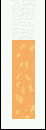
|
|
5. Now to the tricky part:
First merge "paper" and "tip".
Download the gradient we'll need here (0,2 KB).
Once downloaded, make a new layer above, select an area equal to the merged and pick the gradient tool -reflected.
Load the downloaded gradient in the Tool Options by clicking on Edit/Load
Apply the gradient exactly as shown holding down the SHIFT key - yeah, you start from outside the selection... If it looks like mine, deselect, apply the Blending Mode "Multiply" for this layer and change it's opacity to 80%.
Now it's the first time we got an impression of a cigarette *g*
| |

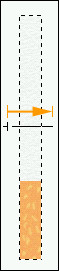  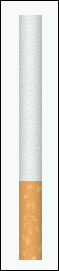
|
|
6. Make a new layer, select as shown on the right and apply the gradient the same way you did before.
The result needs to be golden so use image-adjust-hue/satursation -check the "colorize" box to get a kinda yellow/gold feeling.
| |

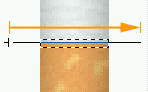  
|
|
7. I swear this is the last layer you'll have to make...
Choose 9E5F36 as foreground color, make the selection as shown on the right and fill it.
Apply Filter/ Noise /Add Noise with Amount 26, Gaussian, Monochromatic checked.
Pick the Polygon Lasso and make a jaggy selection like i did and hit Delete.
Zoom out
Lean back
Take a deep breath
enjoy it
[ phunk ]
| |

 
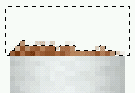
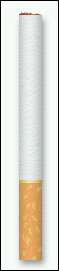
|