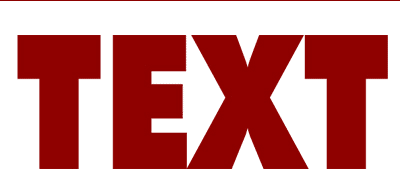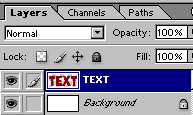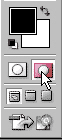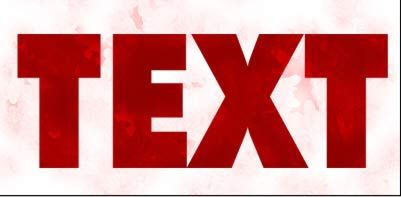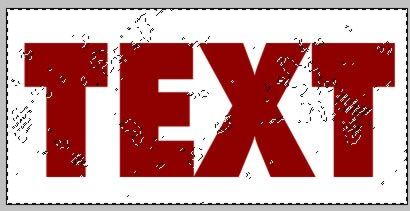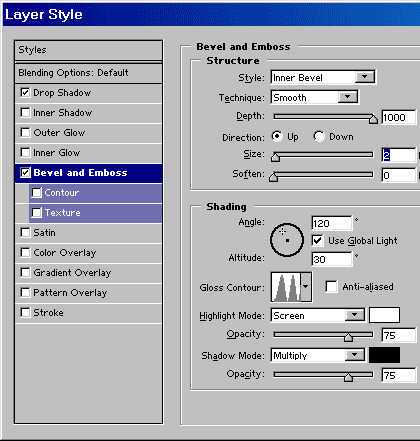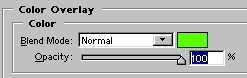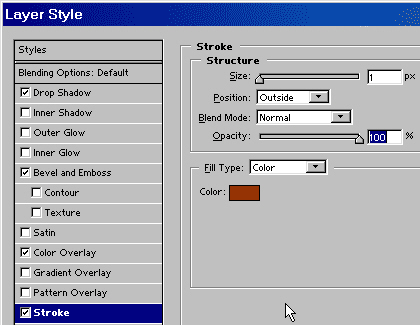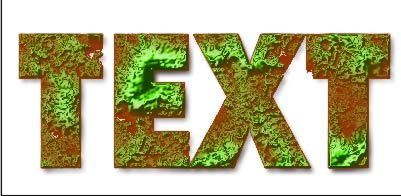This week we are going to look at creating a text effect using the new scatter brush option. This effect is simple to create and its not limited to text, you could create some great background effects with this technique.
Start with some text on a new layer.
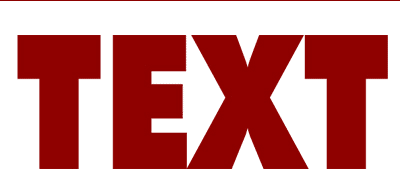
Render the type so we can modify it freely.
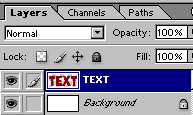
Select quickmask mode.
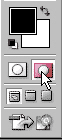
Under brushes, choose one of the presets that use the scattering option.

Pain through the text using the brush.
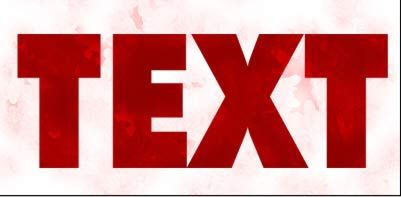
Press the "Q" key to switch off the quickmask. You will now see a selection.
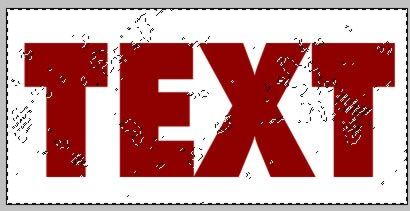
You will need to inverse the selection. Ctrl/Cmd+Shfit+I

Press the delete/backspace key to cut into the text.

If you want a stronger effect press the del key again. Here I pressed it 3 times.

Add a standard drop shadow in the layer styles and choose a bevel similar to shown. Be sure to change the gloss contour.
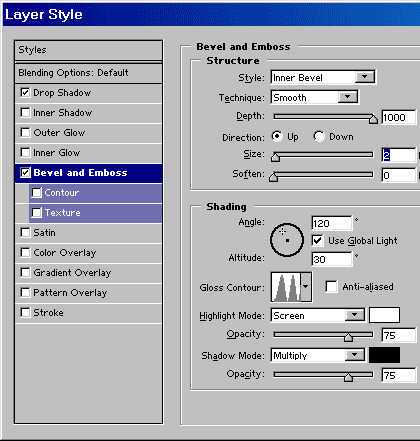
Change the color overlay to a bright green color.
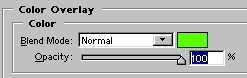
And here is our effect!

If you want to go a step further add a 1 pixel stroke using layer styles.
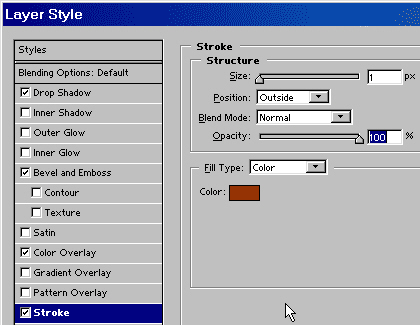
This creates a very interesting effect.
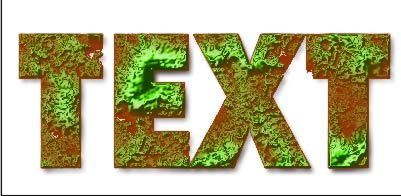
Experiment with this effect and see what you can come up with. Terrain maps for 3D come to mind.