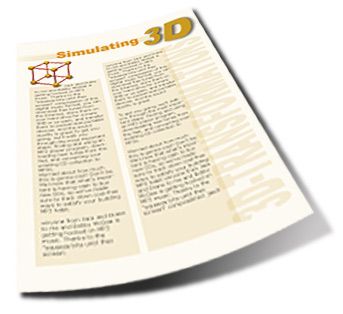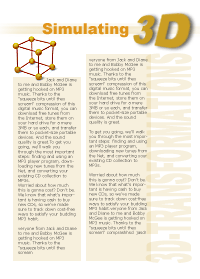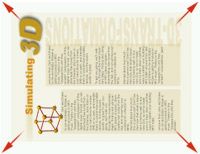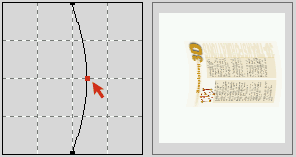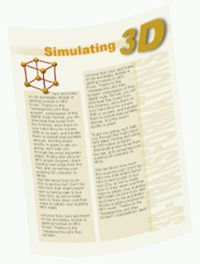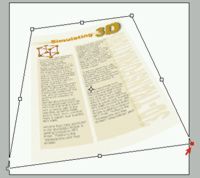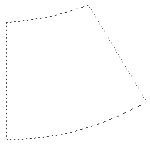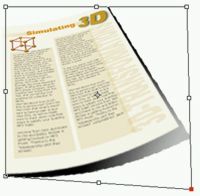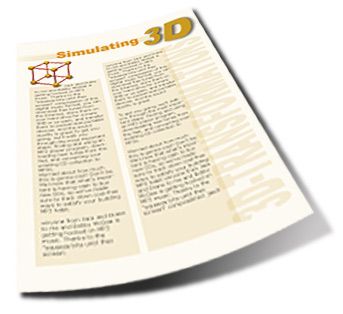This is some neat technique for presenting boring client stuff in a interesting way *lol
Follow the steps exactly - the images you see down below are bit jaggy i know, but you wouldn't wannna wait for 500 KB files i guess. Here we go:
1.
Open the image you wish to bring into the third dimension.
2.
Add a new layer below your image and make the Image -Canvas Size a lot larger
Now go to image-rotate canvas-90°CCW.
3.
Make sure your sheet has no white border and apply
Filter - Distort - Shear as shown in the example above.
4.
Now got to Edit - Transform - Rotate and rotate the image-layer clockwise until it's almost upright, refer to my image.
5.
Bring up Edit- Transform- Perspective and move the lower right adjustment point outward to achieve what you see below.
6.
Next step is applying a realistic shadow not that instant one PS provides *lol
Create a new layer above the others, make a selection fitting the transformed paper by CONTROL + click on the image-layer.
Make sure the new blank layer is active and pick the gradient tool (linear gradient). Change the foreground color to light grey, the backgound color to black, choose the gradient-option "Foreground to Background" and apply the gradient exactly (!) as shown.
7.
Place the shadow-layer below your image, move it a bit right and down to appear and apply
Filters-Blur-Gaussian - set the amount as high as needed to make the edges of the shadow pretty soft.
8.
Bring up Image - Transform - Distort and move the lower right adjustment point like i did it.
9.
Now we have a pretty correct and damn realistic shadow that makes the whole think spicey.
Change the opacity of the shadow-layer to about 85% to make the shadow appear realistic and you're done.
have phun
[ phunk ]